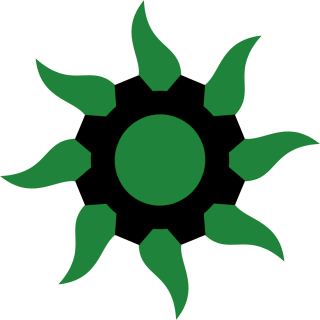Differences
This shows you the differences between two versions of the page.
| Both sides previous revisionPrevious revision | |||
| tutorial [2024/04/06 02:26] – [Creating Pages & Editing Menus] ProdigalFrog | tutorial [2024/05/14 23:08] (current) – Removed workaround for sidebar edit, added segment for using the pencil icon. ProdigalFrog | ||
|---|---|---|---|
| Line 17: | Line 17: | ||
| Once you've created your :start page for your community, you'll likely want to fill it with links and information. | Once you've created your :start page for your community, you'll likely want to fill it with links and information. | ||
| - | To edit a page or sidebar, you can use the top right drop-down menu (the little slide-y controls icon) and select "edit this page". | + | To edit a page or sidebar, click the little pencil icon found on the top right of an editable area. |
| + | |||
| + | {{: | ||
| + | |||
| + | Alternatively, you can use the top right drop-down menu (the little slide-y controls icon) and select "edit this page". | ||
| {{:: | {{:: | ||
| Once in the editor, you'll be able to use Markup to create links and formatting for your document, or switch to the Visual Editor and use the editor buttons to accomplish the same thing. | Once in the editor, you'll be able to use Markup to create links and formatting for your document, or switch to the Visual Editor and use the editor buttons to accomplish the same thing. | ||
| - | |||
| - | For editing the sidebar/ | ||
| - | |||
| - | {{:: | ||
| - | |||
| - | Once there, you'll be able to edit the menu by using the drop-down menu mentioned earlier, at the top right of the screen. | ||
| Let's open that Buyitforlife menu and see what the markup looks like. | Let's open that Buyitforlife menu and see what the markup looks like. | ||
| Line 33: | Line 31: | ||
| {{:: | {{:: | ||
| - | As we can see, encapsulating something in double brackets and adding a pipe symbol creates lets us create links to new pages on your wiki. Lets apply those changes and see what happens to the side menu. | + | As we can see, encapsulating something in double brackets and adding a pipe symbol creates lets us create links to new pages on your wiki. Let' |
| {{: | {{: | ||