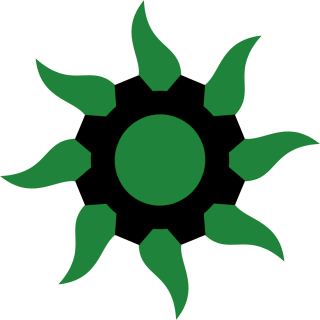authpdo: Statement did not return 'name' attribute [auth.php:493]
authpdo: Statement did not return 'name' attribute [auth.php:493]
authpdo: Statement did not return 'name' attribute [auth.php:493]
authpdo: Statement did not return 'name' attribute [auth.php:493]
authpdo: Statement did not return 'name' attribute [auth.php:493]
authpdo: Statement did not return 'name' attribute [auth.php:493]
authpdo: Statement did not return 'name' attribute [auth.php:493]
authpdo: Statement did not return 'name' attribute [auth.php:493]
authpdo: Statement did not return 'name' attribute [auth.php:493]
authpdo: Statement did not return 'name' attribute [auth.php:493]
authpdo: Statement did not return 'name' attribute [auth.php:493]
Differences
This shows you the differences between two versions of the page.
| Both sides previous revisionPrevious revisionNext revision | Previous revision | ||
| tutorial [2024/03/22 20:36] – Fixed error. ProdigalFrog | tutorial [2025/11/11 00:39] (current) – poVoq | ||
|---|---|---|---|
| Line 5: | Line 5: | ||
| You can log into this Wiki with the same username and password as you use on the [[https:// | You can log into this Wiki with the same username and password as you use on the [[https:// | ||
| - | Due to a current | + | Due to a current |
| This Wiki is configured to automatically grant specific editing rights to all moderators (with local accounts) of communities on our Lemmy instance. | This Wiki is configured to automatically grant specific editing rights to all moderators (with local accounts) of communities on our Lemmy instance. | ||
| - | For example if you are the moderator of the [[https:// | + | For example if you are the moderator of the [[https:// |
| If the namespace has not been created yet, just use the URL input bar of your browser and add "/ | If the namespace has not been created yet, just use the URL input bar of your browser and add "/ | ||
| Line 17: | Line 17: | ||
| Once you've created your :start page for your community, you'll likely want to fill it with links and information. | Once you've created your :start page for your community, you'll likely want to fill it with links and information. | ||
| - | To edit a page or sidebar, | + | To edit a page or sidebar, |
| - | Once in the editor, you'll be able to use Markup to create links and formatting for your document, or switch to the Visual Editor and use the editor buttons to accomplish the same thing. | + | {{: |
| - | For editing the sidebar/ | + | Alternatively, you can use the top right drop-down |
| - | {{::bifl_menu_example.png?nolink&400|}} | + | {{::edit_menu.png?400&nolink}} |
| - | Once there, you'll be able to edit the menu by using the drop-down menu mentioned earlier, at the top right of the screen. | + | Once in the editor, you'll be able to use Markup to create links and formatting for your document, or switch to the Visual Editor and use the editor buttons to accomplish |
| Let's open that Buyitforlife menu and see what the markup looks like. | Let's open that Buyitforlife menu and see what the markup looks like. | ||
| Line 31: | Line 31: | ||
| {{:: | {{:: | ||
| - | As we can see, encapsulating something in double brackets and adding a pipe symbol creates lets us create links to new pages on your wiki. Lets apply those changes and see what happens to the side menu. | + | As we can see, encapsulating something in double brackets and adding a pipe symbol creates lets us create links to new pages on your wiki. Let' |
| {{: | {{: | ||